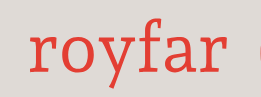Custom metadata is data that can be utilized to construct apps and features within Salesforce. Instead of constructing apps directly from data, you can build apps defined and driven by their own types of metadata. The created application metadata is flexible for customization, is deployable, can be packaged, and is upgradable.
Let’s consider an example. Imagine you have a Salesforce application for event management, and you want to categorize events based on types such as “Conference,” “Webinar,” or “Seminar.” Instead of coding these event types directly into your application, you can leverage custom metadata. You would create a custom metadata type called “Event Types,” including records such as “Conference,” “Webinar,” and “Seminar.” If you introduce a new event type in the future, you simply add a new record to the “Event Types” custom metadata. Your application can then dynamically read these records and display the available event types, allowing for easy updates and additions without altering the application’s code.
In essence, custom metadata serves as a dynamic configuration tool, enabling you to manage your application’s settings and configurations without requiring modifications to the actual code. This enhances your application’s flexibility and ease of maintenance.
I hope this was clear enough to understand custom metadata. Now, let’s see how to create one.
Follow these steps to establish and employ custom metadata:
- Navigate to Custom Metadata Types in Setup.
- On the All Custom Metadata Types page, choose to create a New Custom Metadata Type, or modify an existing one by clicking on its Label name.
- Fill in the required fields with the following details:
• Label, Plural Label, and Vowel Sound – denotes the type in a user interface page
• Object Name – exclusive name for referencing the object when using the API, which helps avoid naming conflicts
• Visibility – determines who can view the type:
• Public – accessible to all, regardless of the package type, with specific permissions such as Apex, Formulas, Flows, and API access based on permissions granted
• Protected – visible only to Apex code within the same namespace, and the name of the type and record are visible if referenced in a formula
• PackageProtected – in a second-generation managed package, visible exclusively to Apex code within the same managed package; the name of the type and record are visible if referenced in a formula - Save your settings.
- Incorporate fields and input data, the core of the feature. Here, you will create fields and records. It’s very similar to creating object fields and records and also similar to custom settings.
- Utilize the custom metadata within your application through formula fields, validation rules, Apex, or API references.
As you can see, there are some similarities between custom settings and custom metadata. In the words of a popular Hollywood movie, Highlander, “there can be only one.” We need to monitor future releases to see whether Salesforce will take a step toward merging, leaving one, or replacing these functionalities. We know that similar developments were occurring with other Salesforce features such as Workflows, Process Builder, Visual Force, Aura, and many more. Meanwhile, we recommend leaning more toward custom metadata. Even Salesforce encourages you to consider this direction, as when creating a new custom setting, there is a prompt promoting custom metadata.
Summary
Congratulations! You’ve reached the end of Chapter 3, and your knowledge of Salesforce has noticeably increased. As you’ve probably noticed, Salesforce has the capability to store data, modify it, and, if necessary, delete it. It has a plethora of data types and custom metadata that can be utilized in various ways. As we mentioned, Salesforce is data, and data is Salesforce; without it, it’s just a good-looking system with a pretty cool logo. I believe you’ll easily recognize the importance of data during your first project, where you’ll configure every element, set fields, reports, and finally dashboards. And you’ll look sadly at the charts that won’t display anything. Using the knowledge from this chapter, you’ll perform a data transfer, and then, just then, you can shout, “It’s alive! It’s alive!” Yes, your charts will come to life, displaying all the values, and previously set functionalities will finally work as you designed.
What makes a beautiful-looking system, besides your configuration? The Lightning experience, which we’ll discuss in the next chapter. There, you’ll find some information on the transition from Salesforce Classic to Lightning, a bit about Lightning components, and many other exciting features! I invite you to the next chapter, where you will learn about Salesforce Lightning.