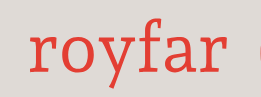Custom settings resemble custom objects, allowing you to tailor organizational data. However, unlike custom objects that have records associated with them, custom settings enable the utilization of custom datasets across your organization. Additionally, custom settings permit differentiation of specific users or profiles based on customized criteria. Custom settings can be accessible and then used further to create Salesforce code, validation rules, Flows, and so on. So just to summarize this in simple words: Salesforce custom settings are a way to store configurable data that can be accessed across your Salesforce application. Let’s have an example to understand this better. Let’s say you have a Salesforce app used by salespeople in different regions. You could create a custom setting called “SalesRegionSettings” with fields such as “Sales Target” and “Sales Manager.” Each region can have its own instance of this custom setting, allowing you to set specific sales targets and managers for each region.
Let’s expand on this. There are two sales teams: North and South. These teams can have different sales targets and different sales managers:
- SalesRegionSettings for “North” could have a sales target of $100,000 and a manager named John Doe
- SalesRegionSettings for “South” could have a sales target of $80,000 and a manager named Jane Smith
Now, in your Salesforce app, you can use these custom settings values dynamically. When a salesperson from the “North” logs in, the app can read the “Sales Target” and “Sales Manager” from the “North” custom settings instance to provide region-specific information and goals for that user. It allows for easy customization and adaptability within the Salesforce platform.
I hope this was clear enough to understand custom settings. Now let’s see how to create one.
Follow these steps to establish and employ custom settings:
- Navigate to Custom Settings in Setup.
- On the All Custom Settings page, choose to create a New custom setting, or modify an existing one by clicking on its Label name.
- Fill in the required fields with the following details:
• Label
• Object Name – the name used when the custom setting is referenced by formula fields, Apex, or the Web Services API - Assess the available protection and privacy choices. This refers to the following:
• Visibility:
• Public
• Protected – regardless of the package type (managed or unmanaged), the subsequent components are accessible: Apex, Formulas, Flows, API, provided users possess the Customize Application permission or have permissions granted through profiles or Permission Sets
• Setting Type – visibility for custom settings can be set only in a developer, sandbox, or scratch org:
• List – list setting enables access to data without profile or user dependency built in – for example, two-letter state abbreviations, international dialing prefixes, and catalog numbers for products
• Hierarchy – hierarchy settings enable customization of your application based on various profiles and/or users – for example, data or feature dependencies based on Salesforce profile or user for integration purposes
• Granting permissions on Profiles or Permission Sets – when editing Profiles or Permission Sets, you can add the custom setting in the Enabled Custom Setting Definitions Access section
• Behavior of Apex, Visualforce, and Aura - Save your settings.
- Incorporate fields and input data, the core of the feature. Here, you will create fields and records. It’s very similar to creating object fields and records.
- Utilize the custom setting data within your application through formula fields, validation rules, Apex, or SOAP API references.
TIPS
When you were trying to create a new custom setting, you could see that some setting options were greyed out. For example, you saw maybe that there was only the possibility to create the hierarchy setting type. So, this is because Salesforce recommends using custom metadata for creating list-type metadata. You can unlock it in the Salesforce settings as described at https://help.salesforce.com/s/articleView?id=000383145, but we recommend not to do so and to follow Salesforce recommendations. When creating a custom setting directly in the production environment, the Visibility setting (Public vs. Private) is also greyed out. This is because the visibility for custom settings can be set only in a developer, sandbox, or scratch org.