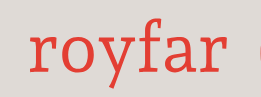Before utilizing the Salesforce Data Loader, you must install this tool on your computer. Yes, you read that correctly! Salesforce, the platform with the cloud as its logo, pushes you to install it on your computer instead of providing this solution in the cloud. Deal with it; Data Loader is not a cloud-based tool and is not accessible via a web page. You need to act like an old-school kid, and download and install the tool on your computer or laptop. But don’t worry. If you have the authorization to install software on the computer you are using, the entire installation process is quite easy and fast.
It should take around 10 minutes, and Salesforce provides you with a tutorial, detailing how this should be done: https://developer.salesforce.com/docs/atlas.en-us.dataLoader.meta/dataLoader/loader_install_general.htm
After the installation is completed, please follow these instructions on how to export data from Salesforce:
- Run the Data Loader app – just run the app on your computer.
- Log in to Salesforce and access the environment from which you would like to export data.
- Choose one of the export options:
• Export – You can choose which data will be exported.
• Export All – All data will be exported.
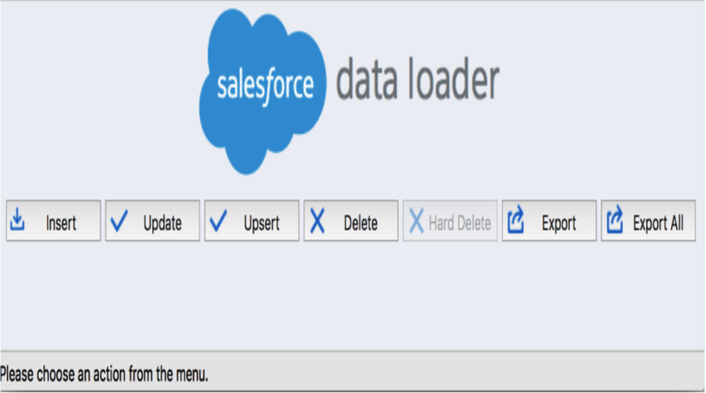
Figure 3.8: Data Loader – action choice
- Export the data.
TIPS
If you really don’t want to install anything on your computer, or if you’re unable to do so, or perhaps you’re using a random computer on a random internet in the middle of Bangkok (of course, this is not recommended for accessing important, sensitive data), you may want to use the dataloader.io feature. dataloader.io is similar to the Salesforce Data Loader but is a cloud-based (accessible via a web page) data integration platform. dataloader.io enables users to import, export, and delete data in various cloud applications, including Salesforce. I strongly recommend getting to know this tool as it has some nice features that are not available in the Data Loader desktop app.
Now, if you would like to know how to insert the data with Data Loader, just follow these instructions:
- Open Data Loader and choose the Insert option.
- Display all Salesforce objects.
- Opt for the object that you want to use to insert your data – for example, Account.
- Locate and select your CSV file – the file with the data.
- Click on Create or Edit a Map, then choose Auto-Match fields to columns. Now, this is an important step as here, you will match the data from your file with the Salesforce object fields.
- Proceed by clicking OK, Next and Finish.