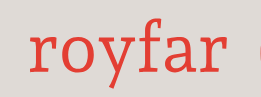And so, we’ve reached fields. Things get very interesting here.
What are fields? Well, going back to the Excel example, if we were to use it, fields are the headers of columns. Thanks to them, we know what data should be found in the column, and whether it should be text or maybe a number. The name on the header can tell us a lot.
So, fields in objects allow us to store data in objects. At present, there are 23 types of fields, which we will discuss later in this chapter. Fields have very important functions in the system, of course, the most important of which is the previously mentioned data storage. The others are as follows:
- Data validation: Fields can have defined data entry rules, ensuring that the database will contain correct data.
- Data classification: Fields allow for the segregation and classification of data. This facilitates data searching.
- Relationships between objects: Thanks to the Lookup type field, you can build a relationship between one object and another.
As a curiosity, I want to pass on some secret knowledge about limits. Everything has its limits – OK, I’m not sure about space, so in that case, almost everything has its limits. The same goes for objects. Well, objects have a limit of 500 fields, 40 custom relationship fields, and 25 rollup summary fields. It’s important to remember these limits. And if you’re close to the 500th field, remember that the performance of the object may be unsatisfactory. Maybe it’s just better to not do it.
When creating fields, there are a few elements that we cannot forget. First and foremost, the name. This is the most important element of the field; without it, it can’t be saved. But to not make it too easy, there are two fields responsible for the name – the Field Label field, which is the name visible on the frontend, and Field Name, also known as the API name. It is worth applying a naming convention to it, thanks to which we can build fully functional logical groups. To make it more understandable, I’ll give you an example. Let’s say we have a Contact object with two record types: employees and clients. On employees, we have a field containing employee insurance data. And on clients, we have a field containing car insurance. But both fields have the Field Label – Insurance. Using best practices, it would look exactly like this:
- Object: Contact, Record type: Employee, Field label: Insurance, Field Name: Employee_Insurance__c
- Object: Contact, Record type: Client, Field label: Insurance, Field Name: Client_Insurance__c
With this solution, when exporting data, you will easily find the field you are interested in.
As I mentioned earlier, in Salesforce, we have as many as 23 types of fields to choose from. Types are dedicated to specific needs. Let’s list them all:
- Auto-Number is a field used for automatically generating a number with a pre-designed structure. The number is automatically incremented for each new record – for example, ThisBookIsGreat-0001, ThisBookIsGreat-0002, and so on.
- Formula is a special field. It’s non-editable and performs specific calculations or operations on the values of other fields. It has applications such as calculations, conditional logic, text manipulation, date/time formatting, and so on. For example, if, in the Opportunity object, there is $10k in the Amount field, the Formula field should show Hot Deal. The following shows how to break it down:
IF(
Amount >= 10000,
“Hot Deal”,
“Not Hot Deal”)