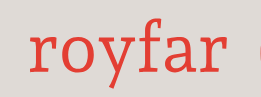Remember to select the “Text” formula field type.
- A roll-up summary is a read-only field that displays the sum, maximum, or minimum of fields on records in a relationship. A roll-up summary doesn’t work with lookup fields, only Master-Detail. For example, every “Gift” object record has information about the number of presents. On the Contact object, which is in a relationship, all the gifts sent to a particular customer are counted.
- A lookup relationship is a field that establishes a relationship between objects. If we need to connect something, this field will help us. By clicking on it, we can find any record from the previously selected object. For example, the Contact object is connected to the Plan object. This allows us to assign a specific plan to a specific customer.
- A master-detail relationship is a field somewhat similar to the Lookup field, but also a bit different. Sounds mysterious, right? Here, we connect two objects; one will be the parent object, and the other the child object. It’s a one-to-many connection. This field allows the creation of a Roll-Up Summary field on the parent object – for example, the Order object and the Order Item object. One order can have several products.
- An external lookup relationship allows for connections outside the org. Yes, it’s true, you can establish a connection with another org (linked by Salesforce Connect, a tool for connecting two separate orgs) using an external ID – for example, two orgs, one for-profit and another non-profit. In the profit org, they want to know whether customers are making donations. External lookup allows for connecting them in the profit system.
- A checkbox is one of the most inconspicuous fields but has great power. On the page layout, it appears as a small square with a check or uncheck. It only has two values: TRUE and FALSE. This field can be used as a validation field for automation (in this case, it can be hidden from users’ view) or as a marker for a particular record. Example: When creating an Opportunity record – Subscription, the Subscriber checkbox is checked by automation. This way, the client is added to the mailing list to receive newsletters.
- Currency is a field used to store values in the system currency – for example, Purchase values on Opportunity.
- Date and Date/Time are two fields that allow for entering a date or a date with a time. Example: Entering the Policy End Date on the Insurance object.
- Email is a field validating the proper structure of the entered text. The field checks whether the entered text is an email address – for example, Personal Email on the Contact object.
- Geolocation is a field holding latitude and longitude data – for example, Treasure location on the Map object.
- Number is just a number – for example, the number of products ordered.
- Percent means percentage value – for example, a discount rate on Opportunity.
- Phone is where you enter a phone number. This field formats the number appropriately – for example, personal phone on the Contact object.
- Picklist and Picklist (Multi-Select) are fields with the option to select one or more from a list of values – for example, Contact object, Candy type preferences. Chocolate only? Or maybe chocolate and gummies?
- Text, Text Area, Text Area (Long), Text Area (Rich), and Text (Encrypted) are text fields with various properties. Let’s start with the last one (did I surprise you?), which only works in Classic. So, if you use the Classic interface, be my guest and set up a field that allows for storing data in encrypted form. Text (up to 255 digits), Text Area (up to 255 digits with separate lines), and Text Area (Long) (up to 131,072 digits) are text fields where we enter text without any rocket science. But Text Area (Rich) allows for a bit more, such as using text formatting. We can use the most popular formats such as bold, italic, and many more. Example: Product description.
- Time allows for entering the local time – for example, Customer time.
- URL is the place where you can put any URL – for example, a client website.