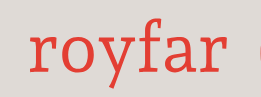In the previous chapter, you learned about the differences between Lightning and Classic pages. You might be inclined to think that this book should exclusively focus on Lightning, as it represents the present and future of Salesforce. However, the current situation is more complex. There is still a significant presence of Salesforce Classic in the Lightning world. In simpler terms, some Salesforce features remain rooted in the old ways, and you will find yourself needing to use them to configure your Salesforce org. In more simple terms, let us say that Salesforce wants us to believe that Classic never goes out of style!
One such feature that currently is mixing Classic and Lightning flavors is the Salesforce page layout. Of course, Salesforce is gradually phasing out Classic page layouts, replacing them with Dynamic Forms and Dynamic Actions; however, there are still some limitations that these new Salesforce features are grappling with at the moment. Therefore, you may still need to use Classic page layouts from time to time.
Because, as we just said, today’s Salesforce environment is a blend of both Lightning and Classic interface features, we will cover both the Lightning and Classic perspectives to describe how record page layouts are built and configured. Also, for the sake of this book, I will use a theme record page layout or page layout for both Lightning and Classic interfaces. This is just because in both interfaces there are just record pages, and they have their layout, which is built from fields and other data.
What is a Salesforce page layout? So, in both interfaces, Classic and Lightning, the record page layout is a feature that helps you to decide what the Salesforce record user interface will look like. In simple words, the Salesforce record page is just a web page, and editing the Salesforce page layout gives you the power to decide how this page will look. But do not worry – you do not need to know HTML, CSS, or JavaScript to create or edit those Salesforce pages. No matter if you are using a Classic or Lightning user interface, Salesforce serves you with a simple drag-and-drop interface that helps you to decide what, for example, Leads, Contacts, or Account records will look like. So, how to use this feature? Well, the details depend on which Salesforce user interface you are using – Classic or Lightning. But what is important in both interfaces is that you do not have to start from scratch to create a record page interface. Each Salesforce object, such as Leads, Accounts, Contacts, Opportunities, Orders, or any other standard or custom object, will have a ready-made page layout. It is a kind of active basic version that you can use to extend its capabilities or clone it to create a new object’s page. So, what can you do with a prebuilt record page layout, no matter if you are using a Lightning or Classic user interface? Let us take a look at a few key features:
- Adding new fields to the canvas: In addition to fields that are automatically added to the page layout, such as record name, creation date, or owner, you can also incorporate other fields created within objects.
- Creating new field sections: Fields can be organized into sections, enhancing the readability of record pages for users.
- Integrating new actions or buttons: You have the flexibility to craft custom actions such as Compose Emails or generate object records. These actions or buttons can be positioned on the canvas to serve specific purposes.
- Incorporating new record page components: You can introduce new components that have been coded by developers. In the Classic user interface, you can integrate Visualforce components, and in Lightning, you can utilize Lightning components. These components, crafted by your Salesforce developers, can be placed on the record interface to fulfill various business needs.
- Adding related lists to the page layout: Objects may have related records that can be displayed here. When an object has lookup or master-detail relationships with other objects, child records can be shown by using related lists on the page layout. For instance, on an Account page layout, you can view Contacts related to that specific Account. We will delve into related lists in the next section of this chapter, so stay tuned for more!
Okay – so we understand what can be done on the record page layout, but knowing how to do it is a different matter. To explain this, we now need to address the Lightning and Classic user interfaces separately. Let’s begin with the Lightning user interface.