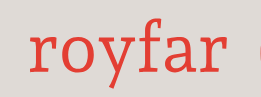Related lists is a Salesforce user interface feature that you will use many times. A related list is simply a section of a record’s detail page that displays all items associated with that particular record. From a technical perspective, the entries in a related list consist of records that have a connection through a lookup or master-detail relationship with another record. You will use this feature often because having quick access to records displayed on related lists is often very important for you. Quick access to Contacts or Opportunities on Account records is just one of the most common examples of using related lists. I deliberately used the plural “lists” because this functionality appears in Salesforce in various forms. Let’s get to know them all.
Here are some related list types in Salesforce Lightning:
- Related Lists
- Related List – Single
- Dynamic Related List – Single
- Related List Quick Links
Let’s take a look at the following screenshot to see how related lists are visible in Lightning App Builder:
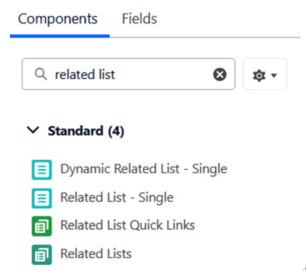
Figure 4.16: Lightning App Builder – Dynamic Forms related lists
Now, let’s look at each of them in detail:
- Related Lists – The most standard related list component, it’s prebuilt in the object’s user interface for objects with related records. The Related Lists component displays all records related to the object. For instance, on the Account object, it will show Contacts, Opportunities, Cases, and records related to the Account from other objects:
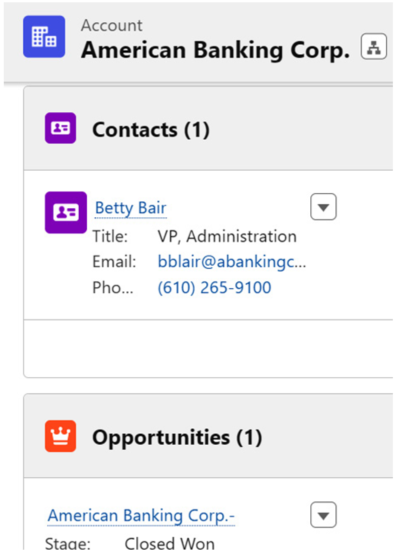
Figure 4.17: Lightning App Builder – Dynamic Forms Related Lists component
You can decide how a list will be displayed by changing the related list type. You can choose between Default, Basic List, Enhanced List, and Tile. Just play around with those options to see the differences:
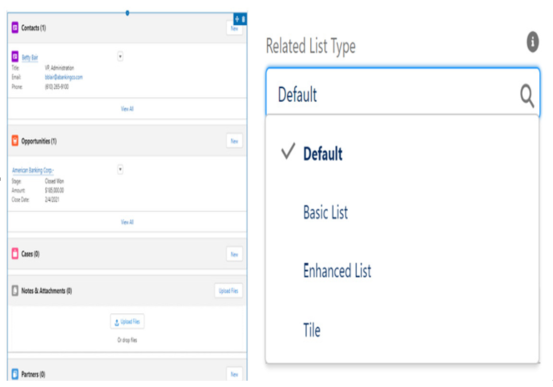
Figure 4.18: Lightning App Builder – Dynamic Forms related list types
- Related List – Single – Very similar to Related Lists, but it allows you to display records of only one selected object:
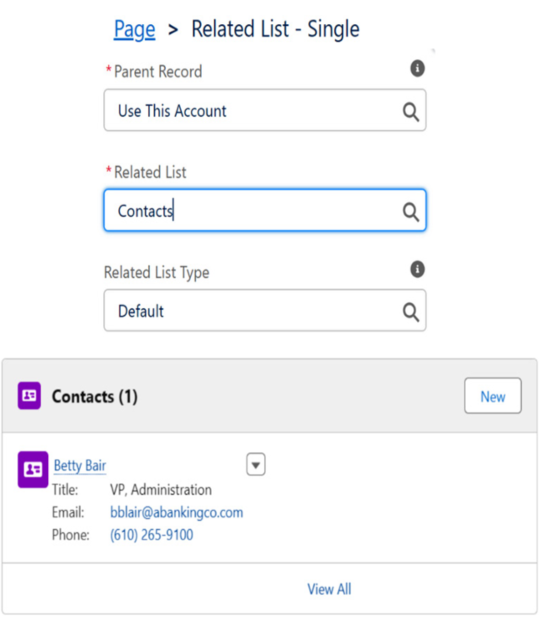
Figure 4.19: Lightning App Builder – Dynamic Forms Related List – Single component
So, the difference between the Related List – Single and Related Lists components is that the first can show records of only one object while the second can show records of all related objects:
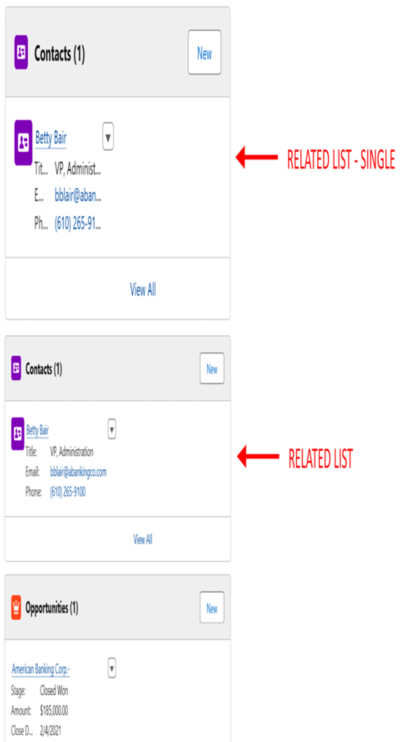
Figure 4.20: Lightning App Builder – Dynamic Forms related lists’ differences
I’ve mentioned several times that the current Salesforce user interface is a blend of Lightning and Classic. Here’s another advantage of that statement. Occasionally, when you try to add a Related List – Single component, the system will greet you with an alert message: This related list cannot be displayed because it is not in the current page layout. Take a look at the following screenshot, which illustrates this behavior:
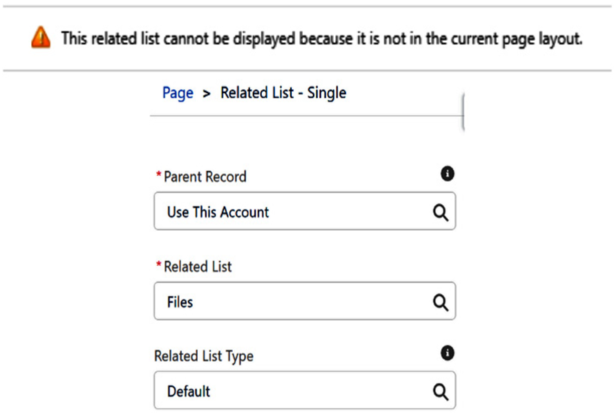
Figure 4.21: Lightning App Builder – Dynamic Forms related lists issue
What does this mean? Have I done something wrong? Why this error? Am I a bad Salesforce admin? Keep your head up – nothing like that! It just means you have to depart from your sweet and funky Lightning user interface and switch to the old-school Classic page layout editor. You’ll need to edit it to include the required list view. A bit weird, I know, but hey, that’s just how Salesforce rolls at the moment! It’s like leaving the party in a fancy suit and coming back with a classic cape – a bit wacky, but we’re rolling with it!
- Dynamic Related List – Single – Now, that’s a relatively new Salesforce feature. As you may have noticed, new Salesforce features related to the user interface often have names that include Dynamic. Dynamic Related List – Single, as the name stands, is capable of displaying records related to a single object similar to the Related List – Single component. What more do you need than that? Let’s describe new features related to this version of a related list:
- Related List Label – You can rename the list. For example, you can rename Contact as People or Employees.
- Related List Fields – You can add existing fields to the list, change the order of columns, and hide fields.
- Sort Fields and Sort Order – You can choose which field will be used to sort the records in the list.
- Related List Filters – You can filter the records you want to see in the view. Now, this is a very interesting and awaited feature that you will use for sure.
- Actions – You can add action buttons to related lists; for example, the New Record button, the Add to Campaign button, or any other custom action button.
In the next screenshot, you can see what the Dynamic Related List – Single component looks like in Salesforce Lightning App Builder:
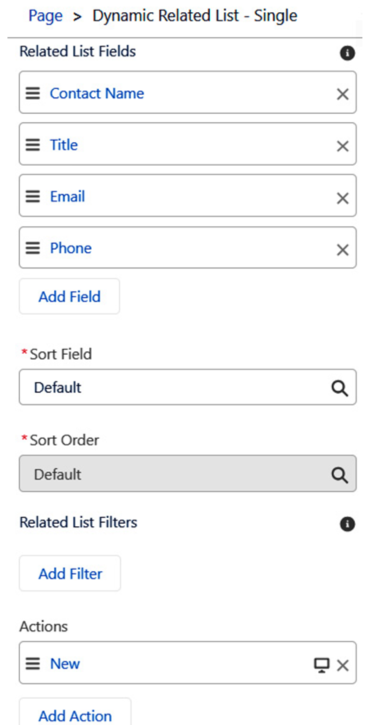
Figure 4.22: Lightning App Builder – Dynamic Forms related lists features
Tip
In the Salesforce org that I set up, I often use Dynamic Related List Filters to display different lists of won Opportunities and others to show lost and in-progress Opportunities. This way, users have a clear view of both past and current deals associated with any Account.
Okay – so, you are now a master of Salesforce user interface management! Congratulations! Managing the Salesforce UI is an essential skill that empowers you to navigate the platform seamlessly and maximize your efficiency. This proficiency opens the door to unlocking the full potential of Salesforce, enabling you to optimize the way the user uses the platform, track essential data, and be informed about important data that can drive business success.