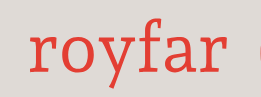In modern times, fast access to data is a primary key to success. Of course, Salesforce recognizes this, which is why there is the possibility to access your organization on mobile devices. Whether you are using an Android or Apple phone, Salesforce has you covered. You can install the dedicated app directly from the Play Store or Apple Store. With the Salesforce mobile app, essential information is always at your fingertips. But what exactly can you do with this app?
Let’s list the most important mobile app features:
• Real-time collaboration for efficient teamwork
• Instant access to sales data, records, and reports for quick decision-making
• Accelerated deal closures with progress visibility
• Streamlined daily organization for schedules and tasks
• Priority notifications for urgent messages and approvals
• Easy task management
• Effortless case organization and escalation
We have just listed the main features, but how to set up this app? It’s not very complicated, but to make it a little bit crazy, Salesforce has spread these settings to different places in the system. What’s more, Salesforce still maintains old and newer mobile solutions for some features – for example, related to navigation items. Okay – but so as not to scare you too much, let’s just check what’s in the system:
- You can start by accessing Setup where you can configure a few things such as the following:
• Branding – Deciding about your app branding details such as brand color and loading page logo.
• Navigation – Deciding about app menu items. This setup can be done here because users can keep using the Mobile Only app (currently, it can be still used, but it is a legacy app), or they can switch to a Lightning app using the App Launcher. It can also be done in Lightning App Builder.
• Notifications – You can enable in-app or push-app notifications here.
• Offline settings – You securely cache data from Salesforce for Android and iOS on mobile devices, which will result in faster viewing of previously accessed records:
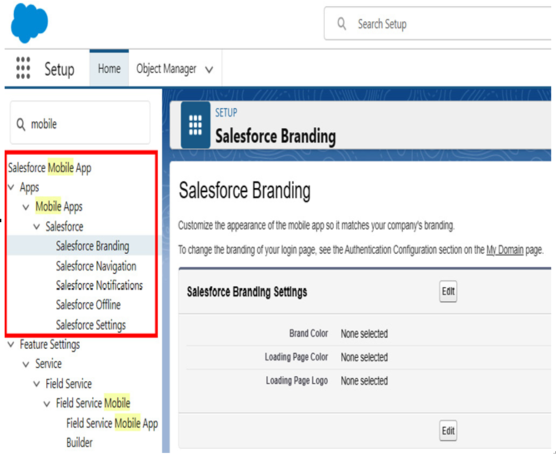
Figure 4.23: Salesforce mobile setup
- Now, let’s see how to give users access to the mobile app. To set this up, you need to go to Manage Connected Apps:
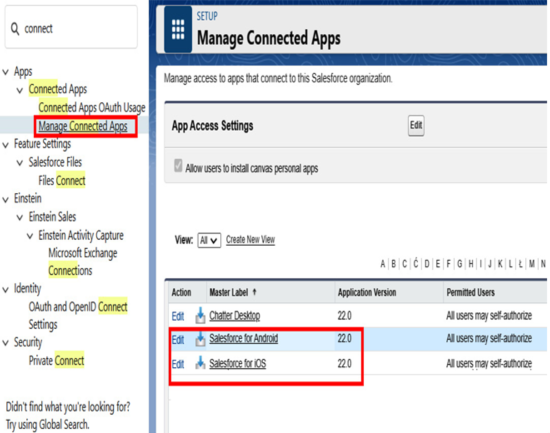
Figure 4.24: Salesforce mobile app access
- Click Edit Policies to decide about app access for permitted users:
Figure 4.25: Salesforce mobile app policies
- If you choose the Admin approved users who are pre-authorized option, only users with the associated profile or permission set can access the app without first authorizing it:
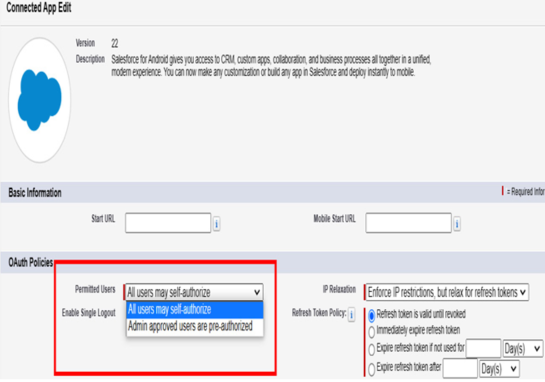
Figure 4.26: Salesforce mobile app permitted users
Once you choose this option, you can either handle app profiles by editing each profile’s connected app access list or manage app permission sets by editing each permission set’s assigned connected app list. (More information available at https://help.salesforce.com/s/articleView?id=sf.branded_apps_allow_deny_con_app.htm
- Finally, you need to understand how the record page layout works in Salesforce mobile apps. The mobile app record page layout is based on the Desktop page layout, but you know Salesforce – there are a few little crazy key details you need to wrap your head around to get the full picture. Finally, you need also to understand that Salesforce mobile apps are not the same as Salesforce access via phone browser (for example, the Chrome browser installed on your phone). The mobile app page layout and mobile phone form factor are set up differently. Mobile apps sometimes have access to different features than web versions or show the data in different ways. The list of those differences is quite big, and it may change from time to time with each new Salesforce release. (For more details about what’s different or not available in the Salesforce mobile app, visit the following web page:
https://help.salesforce.com/s/articleView?id=sf.limits_mobile_sf1_parent.htm&type=5)
If you would know more about Salesforce mobile app customization, you can visit the Salesforce Trailhead platform and look for the dedicated modules.